Publishing
Introduction
Staatic is designed around the key concept of Publications. This functionality is essential, as it focuses on converting your dynamic WordPress site into a static format. This transformation enables Staatic to create a more reliable and quicker-loading version of your site, improving both performance and security.
Starting a publication
To initiate a publication, which essentially means transferring the content from your dynamic WordPress site to your static site, just select the Publish option found in the Staatic menu within the WordPress Admin top toolbar. Once you begin the publication process, you can immediately track its progress.
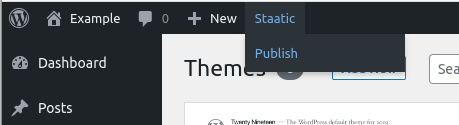
Note: the duration of the publication process can vary significantly. It may take anywhere from a few seconds to several minutes, depending on factors such as the total number of posts and pages on your site, as well as the specifics of your hosting environment.
Selective publications
In addition to the standard Publish option, there’s also a Publish Selection option. This feature allows you to update specific sections of your site rather than the entire content. Selecting Publish Selection directs you to a dedicated screen, where you can tailor your publication by choosing specific elements to include, along with other configurable options.
URLs
Enter the URLs (or URL paths) of the pages and/or assets that you wish to update.
Filesystem Paths
Besides using URLs, you have the option to use filesystem paths to specify the pages and/or assets for updating. When using paths, Staatic will recursively scan the entered paths, ensuring all included items are part of the publication process.
Strategy
To selectively update content on your static site, it’s recommended to opt for the Merge with Active Publication strategy. This approach guarantees that your existing content remains unchanged while incorporating the updates.
If your goal is to have the publication contain exclusively the URLs and/or filesystem paths you’ve provided, choose the Specified Selection Only strategy. This method ensures that only the specified elements are included in the publication.
Deployment
Activating the Deploy publication using configured deployment method option automates the deployment process. As soon as the static version of your site is created, it will be deployed using the pre-configured method.
To avoid automatic deployment, simply disable this option. Once the publication completes, you’ll have the option to download the updated site files in a zip format.
Publishing changes
In case some posts or pages within your dynamic WordPress site have been changed since the last successful publication, instead of a Publish option there will be two options in the Staatic publication menu:
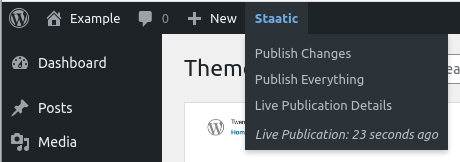
-
Publish Changes
Publishes only the new or modified pages. This is very useful when you only need to make a small change that needs to be publishes as quickly as possible.
-
Publish Everything
Publishes the complete site. If new pages have been added, or if changes have been made that affect multiple pages (e.g. the site’s navigation or footer), this option is most suitable since it will regenerate all of your site’s content.
Note: publishing only the changes since the last publication is a Staatic Premium feature.
To indicate that a publication is currently in progress, you will see a rotating loading icon next to the Staatic menu in the WordPress Admin top toolbar. If you would like to view the progress of the active publication, simply click Publication Status from the same menu.
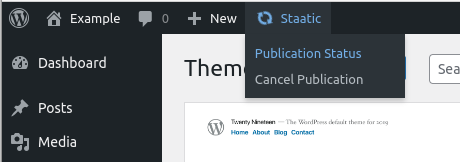
Cancelling a publication
If there is a publication currently in progress, you are able to cancel it at any time by clicking Cancel Publication within the Staatic menu in the WordPress Admin top toolbar.